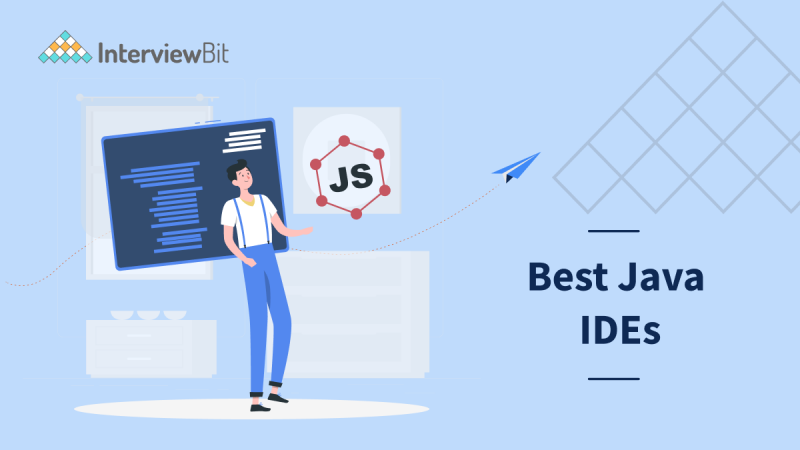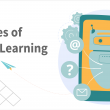Java is one of the most popular languages for developing highly secured desktop or web applications. For writing Java programs, most developers prefer an integrated development environment aka IDE.
Let’s first discuss what exactly is a Java IDE and why we even need it. As you must have known we can write Java programs in a simple text editor also then why do Java developers use Java ide? The answer is simple, efficiency. IDEs are basically used for writing code in a much more efficient manner. It increases the efficiency of a developer by providing different features like validating errors while you are writing your code.
- What is a Java IDE?
- Top 10 Java IDE
- IntelliJ IDEA
- Eclipse
- Apache NetBeans
- MyEclipse IDE
- BlueJ IDE
- Xcode IDE
- JDeveloper IDE
- JCreator IDE
- DrJava IDE
- Greenfoot IDE
- Conclusion
- Frequently Asked Questions
- Q.1: What do IDEs do?
- Q.2: What is the best IDE to use for Java?
- Q.3: Is Notepad ++ an IDE?
- Q.4: Can Vscode run Java?
- Additional Resources
What is a Java IDE?
IDE stands for Integrated Development Environment and it provides various functionalities which make the life of a developer much easier.
Confused about your next job?
Java IDEs are the IDEs that are developed for making the process of building any java application much faster and easier. It provides you with various functionalities, one of them is smart code completion. It may seem like a small advantage but these kinds of features really speed up the process of writing java programs. Other than shortcuts, IDE provides a fancy source code editor, text highlighting feature, various build automation tools, a debugger (Tool that is used to see the stepwise flow of the source code), some code snippets and so much more.
Nowadays we have multiple Java IDEs in the market and because of so many options available, you might face issues while selecting the best Java IDE for you. What is the best IDE for java programs? Which IDE is used by most Java developers and why? Which Java IDE should you prefer? You might get these questions in your head. So in this post, we’re going to discuss the top 10 Java IDEs.
We will see the features of the top 10 Java IDEs one by one and will also discuss their pros and cons. In the end, we will also share some tips to choose the best Java IDE.
Top 10 Java IDE
Below is the list of popular Java IDEs to use.
IntelliJ IDEA
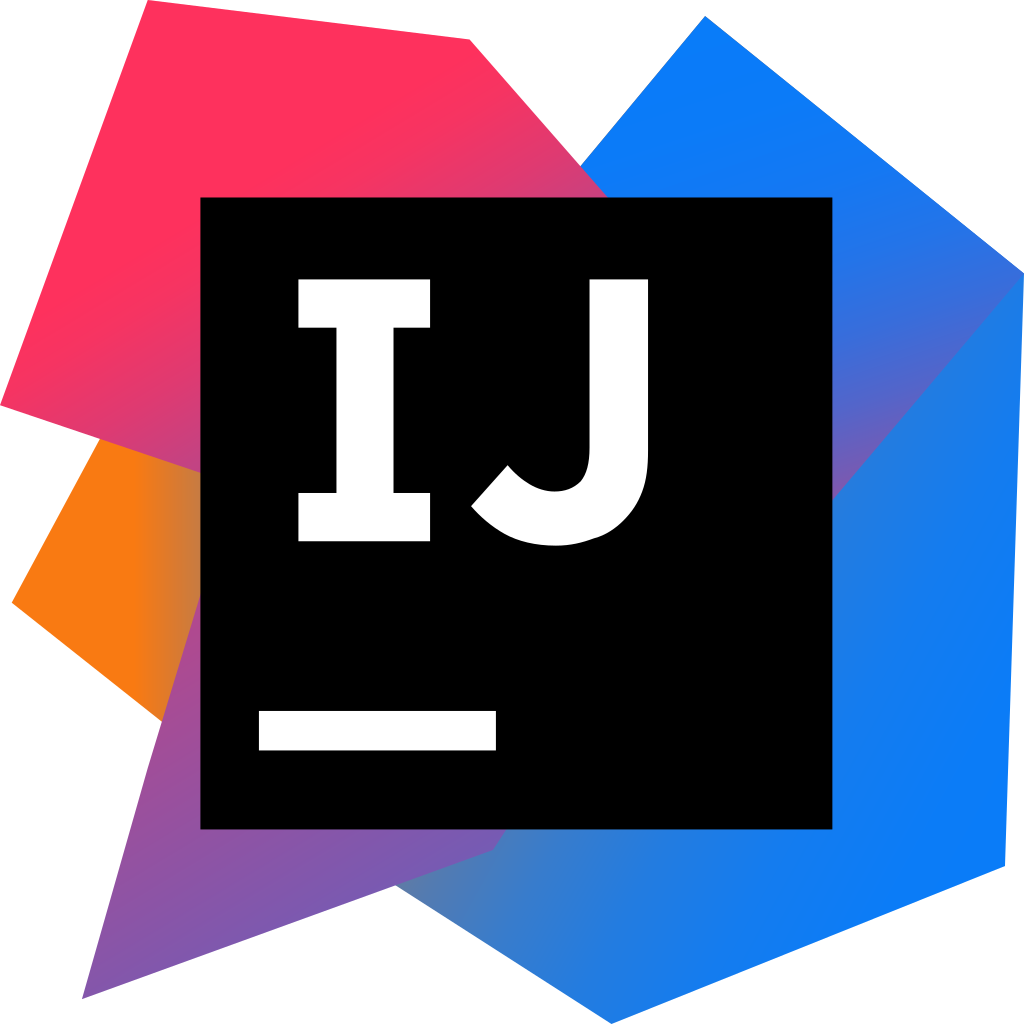
IntelliJ IDEA is considered to be one of the best IDEs for Java development (We will discuss why). Every aspect of IntelliJ IDEA has been designed to maximize the productivity of a Java developer. It provides intelligent coding assistance (smart code completion) and an efficient as well as comfortable design which makes the development not only productive but also enjoyable and smooth. IntelliJ IDEA is available in two different editions.
The first one is the Apache 2 licensed community edition which is a free and open-source edition and the second one is the proprietary ultimate edition which is a paid edition. The community edition focuses on Android and Java Virtual Machine (JVM) development. On the other hand, the ultimate edition focuses on web and enterprise development. IntelliJ IDEA provides the inspection tool which shows the possible improvements we can make to our code. For example, As you can see in the below image it is suggesting to add the try-catch block to handle the possible exception. After clicking on the suggestion it will automatically surround the code in the try-catch block.
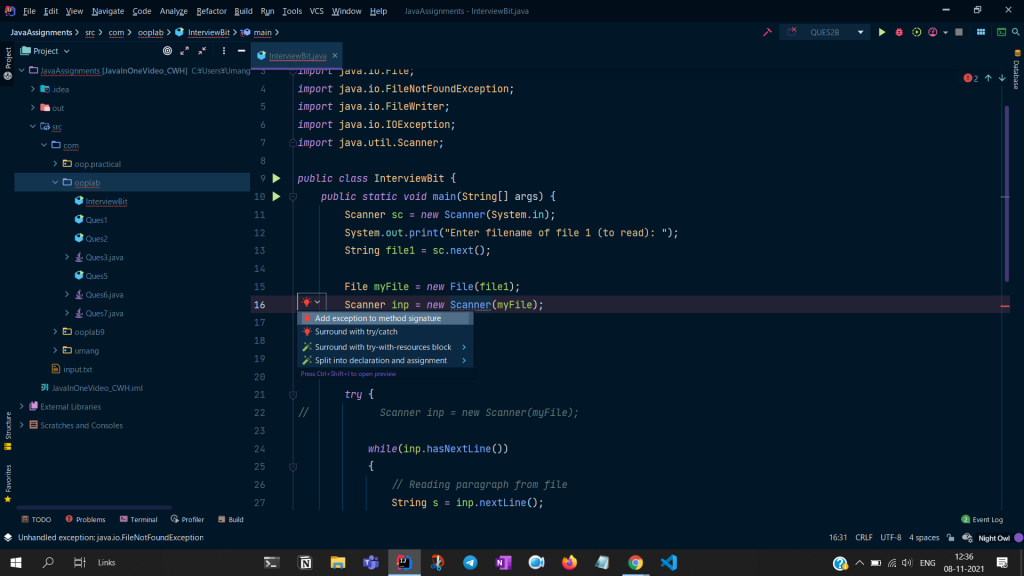
Pros of IntelliJ IDEA
- IntelliJ IDEA IDE is available for Linux, macOS, and Windows.
- It is extremely user friendly.
- It provides smart code completion. Basic code completion suggests names of classes, methods, and keywords within the visibility scope. On the other hand, Smart code completion suggests only those types that are expected in that particular context.
- Suggests improvements like adding exceptions in case of any possibility of generating an exception by your written code.
- IntelliJ IDEA also understands other languages such as HTML, Javascript, SQL, Kotlin, etc, and provides intelligent coding assistance for them as well.
- It offers a plethora of plugins that we can integrate into our code editor. We can also use plugins from other developers e.g, Prettier.
- IntelliJ IDEA offers great version control support (Git support ) which makes storing and sharing of code much easier.
Cons of IntelliJ IDEA
- Ultimate Edition is the complete version of IntelliJ and it is quite costly. It costs US $149 per month for individual use.
- It’s a heavy IDE that requires disk space of 700-800MB.
- It might make your computer slow as it consumes system resources.
- Lack of framework support in the community edition.
Eclipse
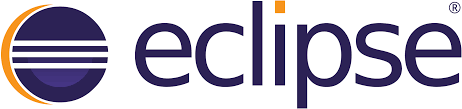
Eclipse IDE is a free and open-source Java IDE. It is another one of the most popular Java IDEs in the market. One thing that makes Eclipse unique is its cloud edition. The Eclipse IDE comes in two editions.
The first one is the desktop edition and the second one is the cloud edition. As the name suggests, the cloud edition of Eclipse allows developers to code in a web browser and to store their code on the cloud. Using this you can code from anywhere and your code will be there right where you left off. Apart from cloud support it also allows the developers to create their own features. Developers can use the Plugin Development Environment to build their own features and that makes Eclipse IDE different from other Java IDEs. It has an extensive array of plugins available in its eclipse marketplace that allows developers to customize functionalities for application development.
Eclipse supports more than 100 programming languages! So if you’re a developer with multiple hats of programming languages you can go for Eclipse as your IDE.
Pros of Eclipse IDE
- Eclipse IDE is available for Linux, macOS, Solaris, and Windows.
- Eclipse IDE is completely free.
- It supports multiple plugin installations.
- Eclipse provides a simple, easy, and beginner-friendly user interface.
- It offers good debugging features.
- Supports more than 100 programming languages.
- Provides automatic completion of code.
Cons of Eclipse IDE
- Eclipse might work slowly after installing multiple plugins.
- It consumes more system resources as compared to other IDEs.
- The memory management of Eclipse is not so good. You may face some crashes while working with multiple workspaces.
Apache NetBeans
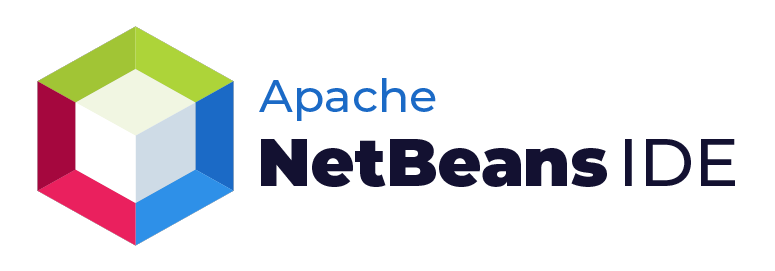
Apache NetBeans is another amazing IDE for the Java programming language. It is an open-source Java IDE. It is much more than a source code editor. It provides the feature of highlighting the source code syntactically and semantically. NetBeans also lets you easily refactor code with the help of a range of handy and powerful tools. It supports the development of all types of Java applications including JavaFX, Java SE, Java ME etc. It contains all the modules needed for Java development in a single download which allows the user to start working immediately on any Java project. languages.
Pros of NetBeans
- NetBeans is available for Linux, macOS, Windows, and Solaris operating systems.
- It is free and open source.
- It provides the feature of auto-completion of code.
- One specific advantage of Apache NetBeans is that running server based applications is easier on it in comparison to other IDEs.
- It provides great debugging tools that save a lot of time for developers. If any error occurs developers can simply debug the code to find the root of an error by stepping through the code.
- NetBeans comes with built-in refactoring tools. Java developers can easily rename classes and variables or make other structural changes using these tools.
- It can be easily integrated with web application servers like Tomcat and GlassFish.
- It works well with Git and other version control systems.
- It supports Maven technology.
Cons of NetBeans
- NetBeans takes a lot of time to start and load.
- Not memory efficient.
- The process of compilation and execution of programs is slower than other IDEs.
- No professional support.
MyEclipse IDE

MyEclipse IDE is a full-stack IDE for creating powerful and dynamic Java Enterprise Edition (Java EE) and web applications with the help of the latest technologies. MyEclipse is built upon the Eclipse platform. It has two primary versions: a Professional and a Standard edition. The standard edition adds many tools to the basic Eclipse Java developer profile. It adds database tools, persistence tools, spring tools, and a number of other features to make the overall development process of Java applications faster. This IDE supports front end development as well as backend development. MyEclipse provides many features for developing and managing Maven projects also.
Pros of MyEclipse IDE
- MyEclipse is available for Linux, macOS, and Windows operating systems.
- It supports codelive with live preview.
- It has a tool kit that supports the full life cycle of software development.
- It offers an optimal technologies bundle to build applications.
- It offers database visualization.
Cons of MyEclipse IDE
- It is a paid IDE but offers a 30-day free trial.
- It is not beginner friendly.
- It consumes a lot of system resources.
- The compilation process in MyEclipse is slower than other IDEs.
BlueJ IDE
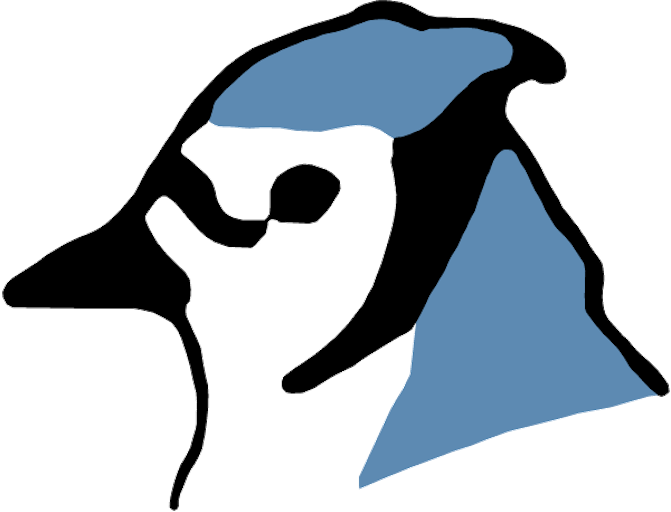
BlueJ is an Integrated Development Environment(IDE) for Java that was designed for beginners. BlueJ is the most beginner-friendly Java IDE. It was originally designed for educational purposes, for teaching the concepts of Object-Oriented Programming with visuals. But now it is used for the development of small java applications also. Its design is quite different from other IDEs because it was developed to support the learning of OOP.
The main screen of BlueJ displays the class structure of any application in the form of UML(Unified Modeling Language) diagrams. It also allows the developers to create and test the objects interactively. In this way, BlueJ is a good Java IDE for experimenting and testing java applications.
Pros of BlueJ IDE
- BlueJ IDE is available for Linux, macOS, and Windows operating systems.
- It is a free and open source Java IDE.
- It allows interaction with isolated objects of any class and also allows them to execute their public methods.
- BlueJ uses fewer system resources. It is a lightweight Java IDE.
- It provides a graphical representation of the class structure.
- It automatically creates a documentation file.
- BlueJ is a great IDE for learning OOP concepts and the basics of computer programming.
Cons of BlueJ IDE
- Not suitable for large projects.
- It does not provide auto-completion of code.
- No auto-formatting or indentation support.
- Bad termination of the program. If a program is terminated due to an error, you have to stop the JVM(Java Virtual Machine) manually in order to run another program.
- No support for multiple programming languages.
Xcode IDE

If you are a Mac user then this IDE is for you. Xcode is an IDE developed to work on Mac Operating Systems. Apple developed a suite of software development tools inside it. This IDE is really helpful in developing java based software for macOS, tvOS, and watchOS. Xcode facilitates Java programmers with interface builder tools using which programmers don’t have to write even a single line of code. It helps in creating awesome designs for the user interface. Xcode additionally has Java templates and saved snippets to make improvement a whole lot smoother and much less time taken.
Xcode editor has an assistant button that splits the editor in two. The left side will contain your code editor and the right side will contain an intelligent assistant editor pane. The Assistant editor is capable of displaying most useful to you based on the work you are performing in the primary editor.
Pros of Xcode IDE
- Xcode provides an awesome environment for building apps for Mac, iPhone, iPad, Apple Watch, Apple TV.
- Tightly Integrated with Cocoa Touch Framework.
- Xcode provides an Interface Builder design canvas that makes it simple to design user interfaces without writing a single line of code.
- It provides version control that makes it easy to compare two versions of a file, see commit logs, and check who made a code change.
Cons of Xcode IDE
- Xcode is limited to designing and developing applications for apple family devices.
- It has a small community in comparison to other IDEs.
- Cross platform support is not available.
- Xcode IDE can only be installed on the Apple platform. Developers cannot use it on other platforms.
JDeveloper IDE

JDeveloper is a freely available IDE developed by Oracle Corporation. JDeveloper is a full-fledged integrated development environment that supports the software development lifecycle, starting from the design phase to the deployment phase for any Java software. JDeveloper comes with an embedded Oracle Application Server. On JDeveloper IDEs you can also create JavaEE documents like Servlets, JSPs and JSF, EJB and run them with no extra setup or effort! Programmers can code a java application, debug it, optimize it, and at the same platform can test it. The aim of Oracle is to develop applications that must be simple to use and can simplify application development.
Pros of JDeveloper IDE
- JDeveloper IDE is available for Linux, macOS, and Windows operating systems.
- It is helpful in making quality business applications.
- JDeveloper provides nice customer support.
- It offers version control that will help programmers to compare different versions.
- JDeveloper provides a good coding experience including visual and non-visual utilities.
Cons of JDeveloper IDE
- It is somewhat complex to use as its difficulty increases as progress is made in development.
- It usually consumes a lot of memory and space of your system.
- Requires a high level of expertise to handle this IDE.
JCreator IDE

JCreator is an integrated development environment developed by Xinox Software. JCreator IDE is only useful for Java-based development. JCreator comes with 3 editions: Lite edition, Pro edition, and Lite-Pro edition. The editor is best suited for the programmers/students who are new in programming. The interface of JCreator is very clean and easy to use. Also users can customize the user interface according to preference. Here for debugging and execution purposes, using a command prompt is not necessary, JCreator provides dedicated buttons to perform tasks for you. JCreator provides the programmer a variety of features such as Project management, automatic code completion, debugging interface, project models, editor with syntax highlighting, and a fully customizable user interface.
Pros of JCreator IDE
- JCreator is extensively made for Java based application development.
- Setup time for JCreator is less in comparison to other IDEs.
- JCreator user interface provides a tree view of projects, classes, and interfaces.
- JCreator provides options for choosing project templates which let programmers write code quicker.
Cons of JCreator IDE
- JCreator IDE is only available for Windows Operating System.
- JCreator does not support third-party plugins.
- Community support is unavailable.
- The paid version is quite expensive with respect to what it offers.
DrJava IDE
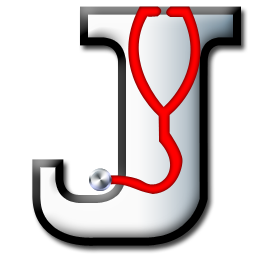
DrJava is a lightweight integrated development environment for writing Java-based application programs. It is designed primarily for students, providing an interactive interface and the ability to interactively execute Java code. It also provides strong features for more advanced users. DrJava was developed and is maintained by the JavaPLT group, Rice University. The interface of DrJava uses the swing toolkit of Sun MicroSystems that’s why it is consistent on different platforms. The prerequisite of using this IDE is you must have installed Java on your system.
Pros of DrJava IDE
- DrJava is a light-weight IDE, it fires up rapidly and doesn’t slack.
- DrJava IDE is student friendly, a good IDE for beginners to start with.
- Programmers can quickly debug, troubleshoot, and test their programs, due to its interactive environment.
Cons of DrJava IDE
- DrJava IDE incorporates only basic functionality useful only for students/beginners.
- Third party plugins like autocomplete are not supported by DrJava IDE.
- It may slow down in case of heavy real world application development.
Greenfoot IDE
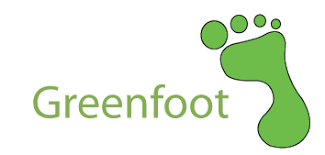
Greenfoot is a Java-based integrated development environment and is developed by King’s College London backed by Oracle. This IDE is made for educational purposes at the school and graduation levels. It provides a simple and easy to use GUI to understand the concepts of the Java programming language. We can use animated symbols for denoting different classes and objects. It facilitates its user to develop 2D graphics applications such as games. Greenfoot is a freely available IDE and is available for Windows, macOS, Linux. It provides a suitable environment for real-time programming and interaction between students and instructors. Greenfoot has good online tutorials and documentation for learning purposes.
Pros of Greenfoot IDE
- Greenfoot IDE is available for Linux, macOS, and Windows operating systems.
- It is free.
- It provides online tutorials which are helpful for beginners.
- Greenfoot’s online community is supportive and enables developers to interact and ask their queries, exchange experiences, and share materials.
- Allows easy development of 2D graphic applications.
- Its interactive development environment is fun and easy to use, so beginners enjoy development.
Cons of Greenfoot IDE
- As we discussed, Greenfoot is beginners friendly and made for educational purposes. Therefore it does not have advanced features and hence large application development may be troublesome.
- Third party plugins are not allowed in Greenfoot IDE.
Conclusion
In this post, we have discussed the top 10 Java IDEs. We learned what an IDE is, why we need an IDE, which Java IDE is used by most of the Java developers, and which one Java IDE you should use as a developer. We saw the features of every IDE and their pros and cons. Now you must have a good idea about all the Java IDEs and also now you’ll be easily able to pick the best Java IDE for you.
Frequently Asked Questions
Q.1: What do IDEs do?
Ans. Integrated Development Environment or IDE increases the efficiency or productivity of a developer. It provides various features like smart code completion, debugging tools, source code highlighting, code formatting and indentation, control version support, and so on and so forth. And these all features make the life of a developer much easier.
Q.2: What is the best IDE to use for Java?
Ans. Each IDE comes with its own features. You can choose one IDE as per your need. If you’re a beginner then you can go for Eclipse, if you are a Mac user you can go for Xcode, if you wanna learn about OOP concepts with visuals then BlueJ IDE is your IDE and if you are still confused then IntelliJ IDEA would be a safe option in all aspects.
Q.3: Is Notepad ++ an IDE?
Ans. No. Notepad++ is not an IDE. It is a text editor or we can say it is a source code editor only. Notepad++ does provide some syntax highlighting and auto-completion of code but to a very limited extent. It does not provide smart code completion or syntax checking. Notepad++ is available for Microsoft Windows only. It is written using C++ and it uses less CPU power.
Q.4: Can Vscode run Java?
Ans. Yes, VS Code can run the Java programming language with the help of an extension pack of Java. Visual Studio Code allows you to read, write, run and debug Java programs without even creating a project.