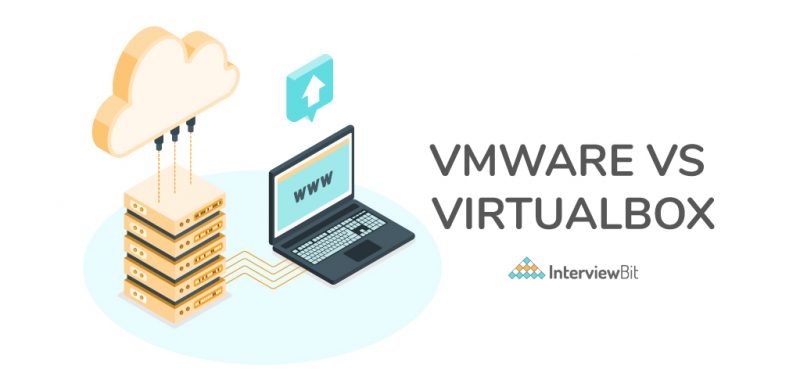In today’s modern IT world, virtualization is important concept. Virtualization can improve IT agility, flexibility, and scalability while also lowering costs. Virtualization’s benefits include increased workload mobility, increased resource performance and availability, and automated operations, all of which make IT easier to manage and less expensive to own and operate. For software and operating system testing, virtualization has become the norm. Multiple operating systems can be run on the same physical resources thanks to server virtualization. As a result, the number of dedicated physical servers required is minimised.
In the modern IT sector, Oracle and VMware are leaders in delivering virtualization solutions. VirtualBox is an Oracle hypervisor for running virtual machines (VMs), whereas VMware has many products for running VMs in various scenarios. Both platforms are quick and dependable, and they have a lot of cool features. Some of these features are shared by both platforms, but others are exclusive to each. It may be challenging to choose between VMware and Oracle VirtualBox virtualization solutions. If you’re deciding between VirtualBox vs VMware, this article can assist you in determining which virtualization solution best suits your needs.
What is VirtualBox?
Oracle VirtualBox, the world’s most popular open source, cross-platform virtualization software, helps developers to run different operating systems on a single machine. For example, on a single machine, a user can run many versions of Windows (Win7, Win 10) or Linux or any other operating system at the same time. VirtualBox is used by IT teams and solution providers to lower operational expenses and minimise the time it takes to securely deploy applications on-premises and in the cloud.
It is not only a feature-rich, high-performance product for enterprise customers, but it is also the only professional solution that is freely available as Open Source Software under the terms of the GNU General Public License (GPL) version 2. Oracle VirtualBox is useful for testing, developing, demonstrating, deploying solutions on many platforms and accessing numerous operating systems. Oracle VM VirtualBox, which has a well-deserved reputation for speed and agility, includes unique features that deliver concrete benefits, such as high performance, a robust virtualization system, and a wide range of supported guest operating systems.
Features Of VirtualBox
VirtualBox has the following features:
- Open source and free virtualisation software
VirtualBox is open source and free that can run on practically any sort of host operating system.
- Portability
VirtualBox is portable running on both 32-bit and 64-bit operating systems based on Intel x86-64 processors. VirtualBox is a hypervisor of type 2. It works in the same way on all of the host systems. Also, because the same file and image formats may be used across multiple host operating systems, a VM built on one host can simply operate on another, and guest VMs can be imported and exported using the Open Virtualization Format (OVF).
- No hardware virtualisation required
VirtualBox does not require the use of a hardware virtualization capability. As a result, VirtualBox can even work on older hardware that may lack features like Intel VT-X.
- Corporate Compliance
Oracle VM VirtualBox Enterprise enables corporate IT to define and maintain a default host platform for various business units, roles, and requirements, complete with all necessary controls and security updates, while each employee can define different virtual machines on different platforms based on their day-to-day needs.
- Virtual machine groups
This functionality allows users to organise virtual machines both individually and collectively. Start, close, stop, reset, save state, shutdown, power off, and other operations can be applied to VM groups just as they can to individual VMs.
- Guest additions
These are software packages that are installed on certified VirtualBox guest VMs to help improve performance and provide extra integration and communication with the host system. A shared folder is another useful feature that allows you to access files from the host OS system from within a guest VM.
- Great hardware support
Guest SMP, USB devices, full ACPI support, multi screen resolution, built-in iSCSI compatibility, and PXE network boot are all supported by VirtualBox.
Advantages
VirtualBox has the following advantages:
- Increased effectiveness and lower costs
Virtualbox allows users to use virtualization on their home computers at a lower cost and with greater speed. It assists the user in creating a representation of an Operating System, lowering hardware costs while increasing productivity and effectiveness.
- Installation and setup are simple
Installing and setting up a Virtual Box is a piece of cake for Techies or people with little or no technological experience. It simply entails reading and following the directions in an Oracle manual. On a machine with 2 GB of RAM, the full installation process takes less than 5 minutes.
- User-friendly
The software has been updated to the most recent version, which allows the user to resize the display. The size of the window can be reduced here, but the user can still see everything. VirtualBox also gives the user the option of capping or limiting the virtual machine’s CPU and IO time. This ensures that the hardware’s or the user’s own machine’s resources are not depleted.
- Personalization
It enables users to run numerous operating systems simultaneously on their existing machine, including Microsoft Windows, Mac OS X, Linux, and Oracle Solaris.The user has the option of creating various platforms or assembling them on a single server for testing and development.
Disadvantages
VirtualBox has the following disadvantages:
- Dependent on the host machine
You can set up the virtual box to operate the virtual machine as powerful as the host machine, if not more so. But there’s a catch: the virtual machine uses the host machine’s hardware, making it completely reliant on it. The virtual machine will be more powerful and efficient if the host is quicker and more powerful.
- Affected by the host machine’s flaws
Process isolation is a feature that most operating systems include. There are issues in the OS that impair this functionality. If the OS only has one virtual machine, just that system will be affected; however, if the system has many virtual machines, all of them will be affected.
- Less efficient
Virtual machines on the virtual box are inefficient when compared to real machines. There are some requests that must be allowed by the host processor because it is run on the host system. As a result, usability will be slow.
What is VMware?
VMware is a hypervisor software developed by VMware, Inc., Palo Alto(California) that is installed on a physical server and allows different operating systems to operate on the same machine. On the same physical server, all VMs share resources like networking and RAM. Virtualization, networking and security management tools, software-defined data centre software, and storage software are few among VMware’s offerings. VMware’s virtualization products have become an important part of the IT infrastructure of all businesses.
Features of VMware
VirtualBox has the following advantages:
- Virtual Cloud Network
From datacenter to cloud to edge, a Virtual Cloud Network powered by VMware NSX provides a seamless, more secure software-defined networking layer. It creates a network architecture that spans the entire network and extends intrinsic security, policy consistency, and automation and simplifies hybrid processes.
- Multi-Cloud
The VMware Cloud Operating Model is a framework that ties together your business, application, and cloud strategies to improve agility, performance, and control in a multi-cloud environment. It integrates people, process, and technology together to ensure uniform service delivery, operations, and governance for today and the future, regardless of where workloads are located. VMware multi-cloud solutions aid in the establishment of standardised operations and architecture across private cloud, public cloud, and edge environments.
Digital workspace
VMware Workspace ONE is an intelligence-driven digital workspace platform that unifies the administration of all your end user environments (mobile phones, laptops, physical and virtual desktops, and related apps). It encourages user choice and flexibility.
- Personal desktop
It allows users to create and run virtual machines (VMs) on a single Windows or Linux desktop. Those virtual machines run in parallel with the physical machine. Each virtual machine runs its own operating system, such as Windows or Linux. This allows users to run Windows on a Linux machine or vice versa with the native operating system.
- Disaster recovery management
VMware Site Recovery Manager (SRM) is a disaster recovery management tool that allows administrators to design recovery plans that are automatically carried out in the event of a system breakdown. Admins can use Site Recovery Manager to automatically manage VM failover and failback. SRM also works with NSX to keep network and security policies on transferred virtual machines intact.
Advantages
VMware has the following advantages:
- Increased efficiency
A physical computer’s resources aren’t always used to their full potential. Some customers dislike running numerous programmes on a single server OS because damage to one application can spread to other apps, making the OS unstable. If this problem is solved by running each programme on its own server, a lot of the actual machine’s resources will be wasted. VMware is the best answer for this problem. It enables each programme to run in its own OS on a single physical machine’s server.
- Optimal Data Center Space Utilization
When more applications operate on the same or fewer servers, the cost of managing data centre space is significantly reduced.
- Fast Rollback provision
VMware software is completely environment-based software for cloud computing and testing. If you encounter any problems while adding or establishing a new virtual machine, you may quickly undo everything and start over. If you have a significant or minor issue and wish to stop the process, using fast rollback features is quite useful.
- Adding New Virtual Machine is Easy
One of the biggest features or advantages of VMware is the ease with which you may add a new virtual machine. Even beginners with only the most basic skills may set up a virtual computer, which is rather astounding. With a few simple steps, anyone may develop an OS (Operating System) or environment.
Disadvantages
VMware has the following disadvantages:
- Handling Requirements
Anyone without technical experience will find it difficult to use VMware. Whether you believe it or not, if you do not understand the fundamentals of VMware software, you will end up with the incorrect installation. Furthermore, in the worst-case scenario, you may corrupt your storage device. So, either read the essentials from the official site or follow an online lesson before using VMware.
- Not Best For Complete Physical Product Testing
VMware is a virtualization software that allows you to test your software or programme in a different environment. However, this advanced technology is not appropriate for software that requires extensive physical testing.
- Low Efficiency
VMware software is built to run on high-end systems. As a result, if your firm does not have the greatest system, you will have low performance. The same regulation applies to individual customers who use VMware for a variety of purposes. VMware assists in the creation of a separate operating system environment that operates on your system resources.
- Lack of Reliability
Physical devices play a vital part in the above scenarios. As a result of this issue, there is a lack of reliability. It’s unfortunate that you can’t measure how stable VMware software is. There may be hardware incompatibilities that VMware does not support. The initialization time will be slowed by complex device driver.
Key Differences
The most obvious distinction between the two is that VirtualBox is a free and open-source software programme whereas VMware is solely available for personal use. The free version of VMware for personal and educational use offers limited functionality. Clones and snapshots, for example, are not supported. VMware also does not provide software virtualization, although VirtualBox does.
VirtualBox supports a variety of virtual disc types (VMDK, VHD, HDD, and QED), as well as integration tools like Vagrant and Docker whereas VMware does not support a large number of different disc formats. Virtual machines created by VMware are faster than those created by VirtualBox. On a smaller scale, this difference would not be noticeable, but it would have an influence on enterprise project performance.
VMware Vs VirtualBox
Let’s take a look at some of the main differences between VirtualBox and VMware:
| Particulars | VirtualBox | VMware |
| Hardware and software virtualisation | Provides virtualization for both hardware and software | Provides virtualization only for hardware. |
| Host operating system | VirtualBox is available for Linux, Windows, Solaris, macOS, FreeBSD etc. There exists a wide scope of supporting various OS. | VMare is available for Linux and Windows. You must install VMware Fusion/Fusion Pro if you have a Mac. There is a narrow scope of supporting various OS. |
| Guest operating system | On VirtualBox-based VMs, the following guest operating systems can be installed: Linux, Windows, Solaris, FreeBSD, and macOS. | VMware also supports operating systems such as Windows, Linux, Solaris, and Mac. The only distinction is that to operate macOS virtual machines, VMware requires VMware Fusion/Fusion Pro. |
| Virtual disk format | VirtualBox supports VDI (Virtual Disk Image), Virtual Machine Disk (VMDK), Virtual Hard Disk (VHD). | VMware support Virtual Machine (VMDK) |
| User-friendly interface | virtualBox provides a user-friendly interface. | VMware provides a complicated user interface. |
| USB support | The Extension Pack is required for USB 2.0/3.0 functionality (free) incase of VirtualBox. | VMware provides out of the box USB device support. |
| Support for 3D graphics | It can only support 3D graphics Up to OpenGL 3.0 and Direct3D 9. | VMware provides 3D graphics with DirectX 10 and OpenGL 3.3 support for all of its products. |
| Video memory | Video memory, incase of VirtualBox, is limited to 128 MB. | Video memory, incase of VMware, is limited to 2 GB. |
| 3D graphics acceleration | To support 3D graphics in VirtualBox, you must manually enable 3D acceleration on the virtual machine. | 3D acceleration is enabled by default. |
| Snapshots | VirtualBox supports snapshots, which means it allows you to save and restore the state of a virtual machine. | Snapshots only supported on paid virtualization products, not on VMware Workstation Player |
| Network modes | The following network modes are available in VirtualBox:Not attached, Network Address Translation (NAT), NAT Network, Bridged networking, Internal networking, Host-only networking, Generic networking, UDP Tunnel, Virtual Distributed Ethernet (VDE) | VMware supports the following network nodes:Network Address Translation (NAT), Host-only networking, Virtual network editor (on VMware workstation and Fusion Pro) |
| Open source | It is an open source tool. | It is not an open source tool. |
| Shared folders | Shared folders are available in Oracle VirtualBox. | Shared folders are available in VMware products such as VMware Workstation, VMware Player, and VMware Fusion. Virtual machines that run on an ESXi host are not supported, and shared files must be manually built. |
| Linked clones | Linked clones are supported by VirtualBox. | Linked clones are supported by VMware Workstation, VMware Fusion Pro. As for VMware ESXi, you can create linked clones manually by writing special scripts for PowerCLI. |
| Hypervisor | ·VirtualBox is a Type 2 Hypervisor. A hypervisor creates the virtualization layer that separates the guest machine from the underlying operating system. | VMware ESXi is a Type 1 Hypervisor that works directly on the host machine’s hardware resources. Some VMware products, such as VMware Player, VMware Workstation, and VMware Fusion, are Type 2 Hypervisors. |
Conclusion
Desktop virtualization can be incredibly valuable in today’s IT world. Because you can run many operating systems simultaneously as VMs on a single device, you can in a secure, partitioned environment, test new apps and systems. Without the need for numerous devices, you can deploy and test your own software on several operating systems. It helps to set up and manage encrypted corporate computers for remote employees or those who work from home.
The top two virtualization platforms on the market are VirtualBox and VMware, making it tough to select between them. Both have their own set of benefits and drawbacks. Users can select an option based on their preferences, current infrastructure, and application.
In this instance, selecting the best solution for your needs is highly subjective. A lot will rely on whether you choose proprietary tools for security and assurance or open-source solutions for flexibility and customisation. You can look at the following suggestions:
- For enterprises that already have a VMware setup, can afford the licence and support costs, and desire consistent performance, VMware remains the preferred solution.
- If you already work in a VMware environment, Workstation/Fusion is clearly the better option, as it has better compatibility with VMware servers and data management tools. Overall, it’s probably a superior option for business use. Virtual machines created by VMware are faster than those created by VirtualBox. On a lesser scale, this difference would not be noticeable, but it would have an influence on enterprise project performance.
- Select VMware Workstation if you require an all-in-one desktop solution with expanded 3D graphics capability and a large number of configuration options (or VMware Fusion for Mac computers).
VirtualBox and VMware both offer high performance and dependability. It is up to you to make the final decision. Users must make the decision based on an assessment of the benefits and drawbacks of each of these solutions, as well as the current infrastructure and end-use.
We hope this article aids you in making an informed decision.
Frequently Asked Questions
What are the disadvantages of VMware?
VMware’s products have the following drawbacks:
- One of the primary disadvantages is the high licencing fees.
- When used in conjunction with Oracle products, there is a lack of support and several bugs are present.
- Anyone without technical experience will find it difficult to use VMware.
What are the disadvantages of using VirtualBox?
VirtualBox has the following disadvantages:
- VirtualBox’s transfer rate to and from USB2 devices is quite slow.
- Due to technical limitations, video RAM is limited to 128 MB
- In terms of CPU and memory utilisation, VMware outperforms VirtualBox. Virtual Box only supports 3D graphics to a limited extent.
What are the advantages of VirtualBox over VMware?
VirtualBox offers the following advantages over VMware:
- Virtualization is available on both the hardware and software levels.
- It is a free and open-source tool.
- It offers a simple and user -friendly interface.
- Supports a variety of virtual disc formats, including VMDK, which is used for creating a new virtual machine.
Is VirtualBox faster than VMware?
When compared to VirtualBox, some users have claimed that VMware is faster. VirtualBox and VMware, in fact, eat up a lot of the host machine’s resources. As a result, when virtual machines are operated, the physical or hardware capabilities of the host machine are a major deciding factor.