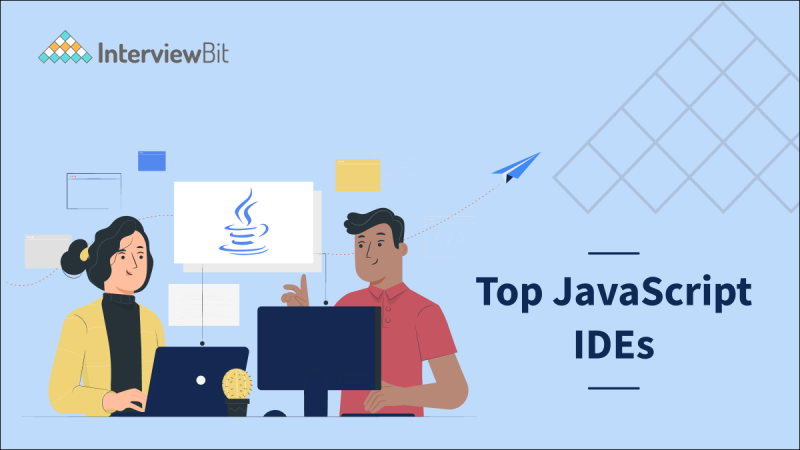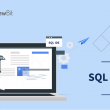- Introduction
- What is JavaScript IDE?
- What is the difference between IDEs and editors?
- Top JavaScript IDE
- 1. Visual Studio
- 2. Atom
- 3. WebStorm
- 4. IntelliJ
- 5. Eclipse
- 6. Komodo IDE
- 7. Sublime Text
- 8. Brackets
- 9. Apache NetBeans
- Conclusion
- Frequently Asked Questions
- Q.1: Which IDE is best for JavaScript beginners?
- Q.2: What IDE do professional JavaScript programmers use?
- Q.3: What are the main features of JavaScript IDE?
- Additional Resources
Introduction
In today’s world, JavaScript is commonly used for web development. It is one of the most widely used technologies, and it attracts a lot of developers’ interest. It provides integration with CSS and HTML to create robust front-end applications. As a cherry on top of the cake, the introduction of NodeJS extended the reach of high-level, interpreted programming languages to backend development. An IDE is preferable over code editors, due to its sheer ability to debug code and support for Application Lifecycle Management (ALM) systems (ALM is the product lifecycle management of computer programs). Although there are plenty of JavaScript IDEs to choose from, choosing the best one has become difficult. This article will assist you in selecting the one that best meets your programming needs. Before diving deeper into the world of JavaScript IDEs, let’s first understand what a JavaScript IDE is.
What is JavaScript IDE?
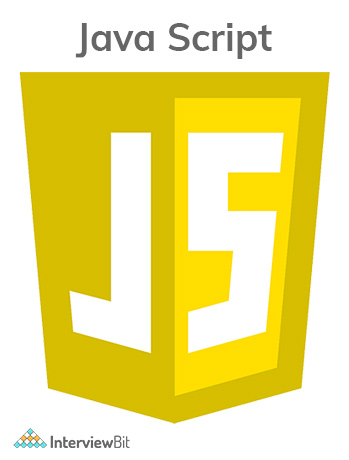
The term “Integrated development environment” (IDE) refers to a software development environment. It’s a form of application development software that provides common programming tools under a single user interface. IDEs boost programmer productivity by merging common software development tasks such as editing source code, creating executables, and debugging into a single application. IDEs are especially useful in large work environments because they allow multiple people to work on the same project at the same time. Some even allow multiple people to work on the same piece of code simultaneously. Add to that a fantastic user interface for navigating and managing the code of large projects. An IDE typically consists of these components:
- Debugger- A debugger is used to detect or remove bugs in a computer program.
- Source code editor- A source code editor is a space given to write codes for the program.
- Local automated tools- When creating a local build software, these utilities are used to automate simple and repetitive activities, for example- activities such as compilation.
The best JavaScript IDEs offer powerful features for automating code creation, testing, and debugging. As a result, it saves money for both large and small businesses.
Confused about your next job?
What is the difference between IDEs and editors?
The term “Integrated Development Environment” (IDE) refers to a powerful programming tool that makes coding simple. However, some individuals like the simplicity of a simple code editor because they are straightforward to use and ideal if you are just getting started with coding. Here are some of the contrasting differences between IDEs and editors in table format for easy comprehension.
| IDEs | Editors |
|---|---|
| An IDE is a set of software development tools designed to make coding easier. | The code editor is a developer’s tool designed to edit the source code of computer programs. |
| It combines many powerful features like code creation, building, and testing together in a single framework. | It is a powerful text editor with specialized functionalities to accelerate the code writing process. |
| Key features include- text editing, compiling, debugging, compiler, GUI, syntax highlighting, unit testing, code completion, and more. | Key features include- syntax highlighting, indentation, multiview, autocomplete, and preview window. |
| Eclipse, NetBeans, PyCharm are some popular IDEs. | Atom, Notepad++, Sublime Text are some of the popular editors. |
Top JavaScript IDE
Here is the list of top JavaScript IDEs to run your code.
1. Visual Studio
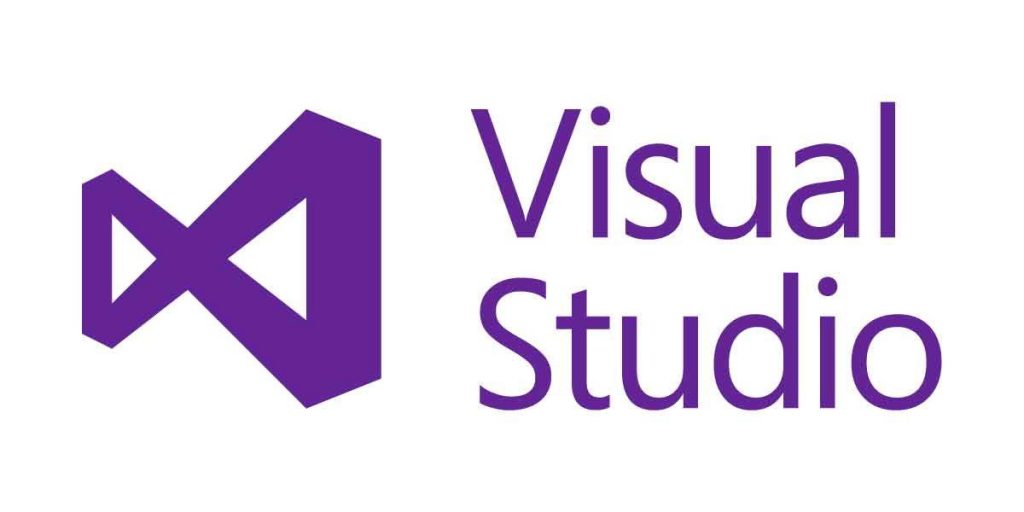
Visual Studio is Microsoft’s Integrated Development Environment (IDE) for creating GUIs, consoles, Web applications, online apps, mobile apps, cloud, and web services, among other things. You may write both managed and native code with the help of this IDE. It makes use of Microsoft’s different software development platforms, such as Windows Store, Microsoft Silverlight, and Windows API, among others. It is not a language-specific IDE because it can be used to write code in C#, C++, VB (Visual Basic), Python, JavaScript, and a variety of other languages. It is compatible with 36 different programming languages.
Key Features
- Multiple language support is available (such as JavaScript, TypeScript).
- Debugging capabilities, including the ability to attach running apps and include breakpoints.
- The code editor supports syntax highlighting.
- Automatic code completion using IntelliSense
- Code Editor supports bookmarks for quick navigation.
- Loads of extensions to add additional functionalities.
- Designer tools such as Windows form designer, class designer, web designer.
Pros
- Cross-platform support on Windows, Mac OS, and Linux.
- A freeware version of Visual Studio is also available.
- It features an excellent navigation system.
- VS makes it easier to search, filter, and examine the code you’re working on.
- It allows for further customization and the addition of third-party extensions.
- With Visual Studio, you can create native apps for Android, iOS, and Windows all in one place.
Cons
- VS could take some time to install and update Visual Studio.
- Although it is dependable, it may be expensive for some when compared to alternative IDEs on the market.
- When upgrading from an older version of Visual Studio to a newer version, all previous software may not be compatible with the new IDE.
- The developing community complains about the intricacy of JSX.
2. Atom
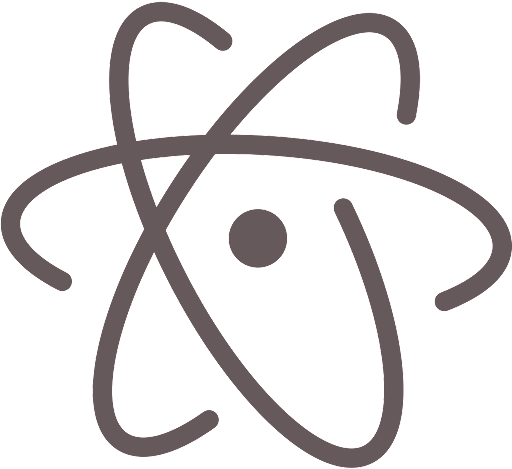
Atom is a GitHub-developed Integrated Development Environment. It’s a simple but powerful text editor. It’s open-source, free, and boasts the best GitHub integration out there. Atom allows for quick project browsing and editing in a single window.
Key Features
- Comes with an integrated package manager.
- Atom has multiple panes.
- Find and replace tools of Atom can be very handy. Text input in a file or across the entire project can be found, previewed, and replaced.
- Real-time debugging is also a great feature of Atom.
- Atom also has smart auto-completion.
Pros
- It is very easy to integrate Atom with GitHub
- It can be used in Windows, macOS, and Linux.
- Likewise, it is free to use.
Cons
- It is slower, relatively unstable than other popular IDEs.
- There is a lack of code execution in Atom.
3. WebStorm
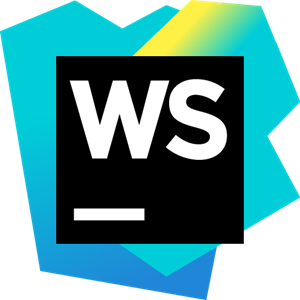
WebStorm IDE is a Jet Brains software editor tool for developers, as the name suggests. It is the most intelligent JavaScript editor for developing web, mobile, server, and desktop applications. Both client-side and server-side applications are possible for us to create. It enables front-end development with Angular, React, or Vue.js, server-side or back-end development with Node.js and Meteor, mobile development with Ionic, Cordova, and React Native, and desktop application development with Electron. It is built on top of an open-source platform, IntelliJ.
Key Features
- You can trace your code easily with WebStorm.
- It can roll back to previous versions.
- WebStorm offers a wide range of plugins and templates.
- It offers a built-in terminal.
Pros
- The UI is very familiar and resembles IntelliJ.
- The intelligent auto fix is a very useful feature.
- It comes pre-integrated with Angular, TypeScript, Vue, and React.
- Debugging in WebStrom is awesome.
Cons
- It’s difficult to keep track of Git graphs and rebases.
- Favorites and bookmarks could be more useful (bookmarks cannot be organized into folders, and favorites are not stored in files).
4. IntelliJ
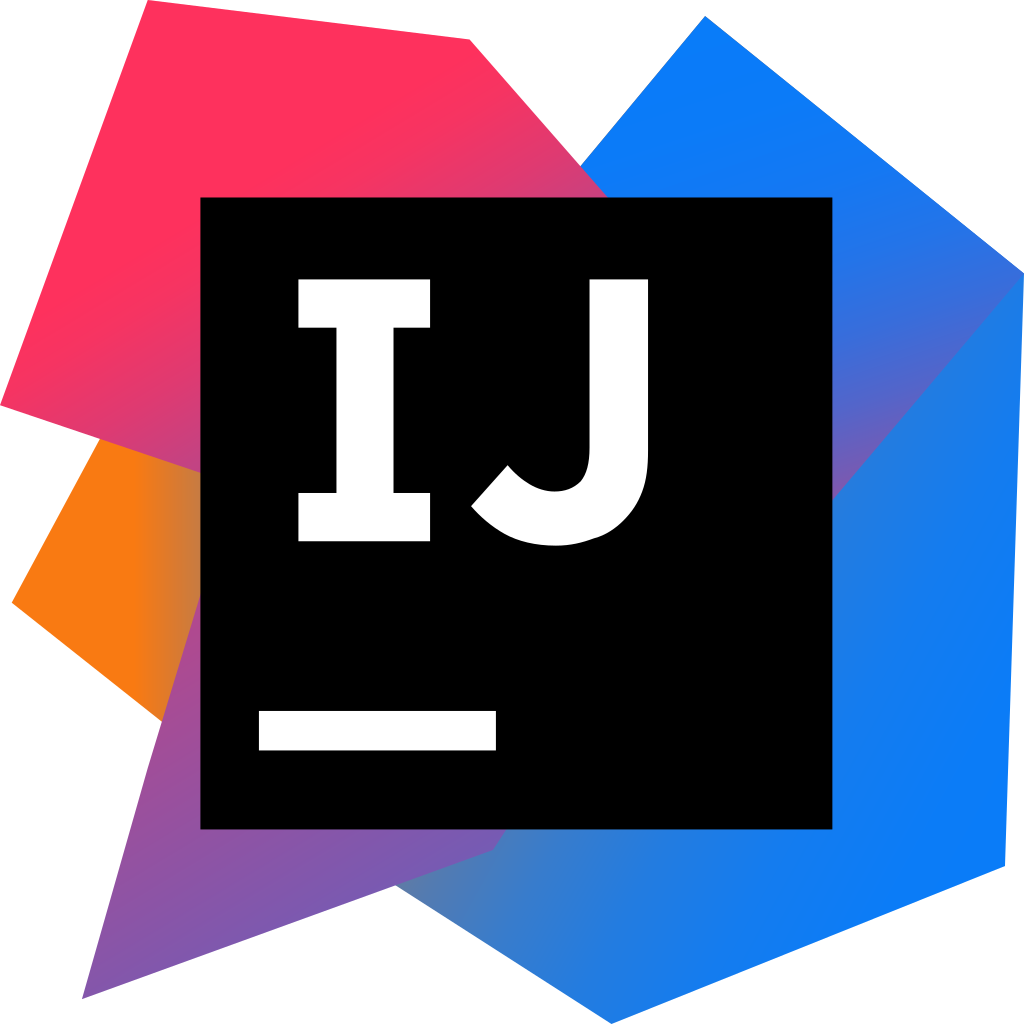
IntelliJ IDEA is yet another IDE by JetBrains. There are two versions of this IDE: Community and Ultimate. The Community edition is available for free, while the ultimate editions require a licensed purchase. IntelliJ IDEA is one of the most popular IDEs, with a primary focus on increasing developer productivity. In addition to supporting a variety of programming languages other than Java and JS, the IDE’s ergonomic design makes it simple to use.
Key Features
- Static code analyzers are built-in.
- Most application servers have deployment and debugging tools.
- It has advanced code completion.
- It can be easily integrated with Git.
- Database editor and UML designer with a lot of features
Pros
- It comes with built-in version control, so you can simply go back to a prior state or version of a website you’ve saved.
- There are many plugins and extensions to try out.
- Autocomplete is extremely user-friendly, and the debug mode feature works on any platform and in any language.
Cons
- It is quite expensive.
- It consumes a significant amount of computer resources, such as memory.
- The IDE’s built-in console is a little sluggish.
5. Eclipse
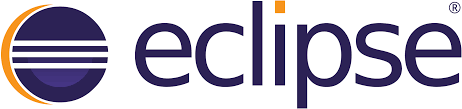
One of the greatest IDEs for JavaScript development is Eclipse. In general, full-stack engineers utilize Eclipse to code JavaScript. However, you will need to install some particular plugins for JS. Eclipse’s highlight is the precise performance of JavaScript Development Tools. Eclipse is free and open-source, which means you can use it for free and see the source code if you need to.
Key Features
- Easy version support is available.
- Eclipse has multi-language support.
- Eclipse supports a number of libraries and adds on.
Pros
- Project management that is effective.
- Ability to program in multiple languages advanced debugging.
- We can integrate it with JUnit.
Cons
- It can be hard for beginners.
- To get the most out of it, you’ll need to install plugins.
6. Komodo IDE

Komodo IDE is a good option if you want an all-in-one integrated development environment for your web and mobile app development. This tool is a single polyglot IDE with multiple frameworks and integrations. Komodo Edit is a text editor that is available for free. In 2007, Komodo Edit was released to supplement the commercial Komodo IDE. The application is one of the many free and open-source text editors that can be used to work with dynamic programming languages. Over 100 languages are supported by this software, including Go, PHP, TCL, Perl, HTML, Python, CSS, and many others.
Key Features
- Support for a variety of languages
- It has error markup and an advanced editor.
- It has a source control system integrated into it.
- Furthermore, it allows for collaborative and cross-platform editing.
Pros
- It supports a limited vim mode (it’s a highly customizable text editor. Many developers consider it an IDE because of its usefulness in programming)
- It is free and open-source.
- Effective management of files and workflows.
Cons
- It doesn’t include JavaScript code checking.
- IDE is a bit laggy.
7. Sublime Text
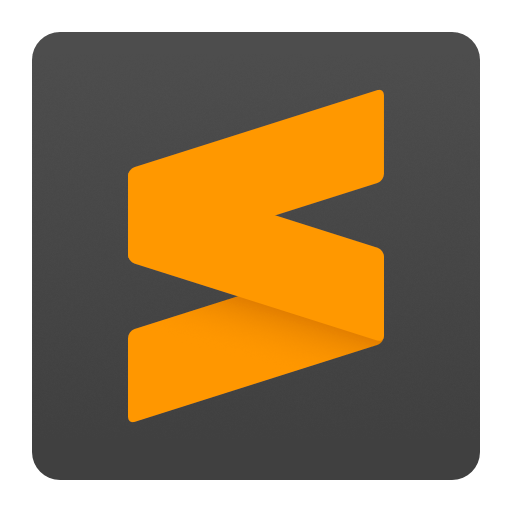
Sublime Text is a cross-platform text editor with a lot of customization options. Sublime Text has a clean interface and provides a big speed gain. The Babel plugin is available to enable syntax highlight for ES6 and ReactJS code. DocBlockr, JSFormat, SideBar Enhancements, and SublimeLinter are some important plugins for anyone using Sublime Text for JS development.
Key Features
- A command palette is provided by Sublime Text to hold commonly used functions.
- Sublime Text has an API that may be used to augment the features.
- Shortcuts are supported by this utility for simplicity of use.
- It highlights the syntax.
Pros
- Sublime Text is a lightweight text editor with a lot of features.
- Sublime Text, while powerful, is a user-friendly text editor that takes a Notepad-style approach.
- Multi-selection choices and great keyboard shortcuts.
- Installing packages with package management is a breeze and allows you to rapidly enhance functionality.
Cons
- Sublime offers an automatic file comparison option in addition to the ability to manually compare text files, however, it’s difficult to use and needs to be improved because it’s a useful feature.
- It would be wonderful to be able to mark or highlight text with different colors.
8. Brackets
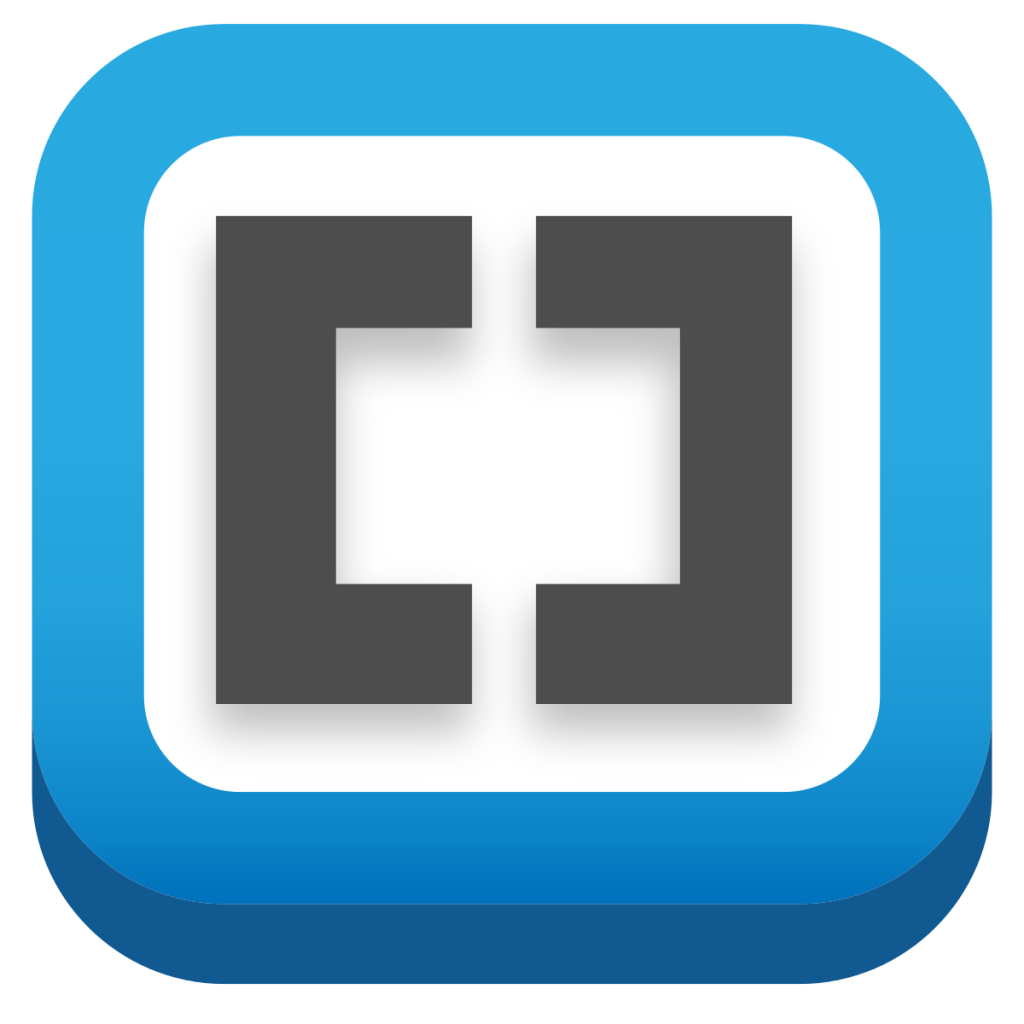
Brackets is a free, open-source text editor designed specifically for web developers. Brackets is a browser-based design tool for web designers and front-end developers, written in HTML, CSS, and JavaScript with a focus on visual tools and preprocessor support. Its combination of visual tools ensures that you get just the perfect amount of assistance when you need it without interfering with your creative process. It’s a better, easier, and more pleasurable way to code.
Key Features
- Inline editors allow you to work on code side by side without having to deal with popups.
- The live preview feature allows you to see changes on the screen right away.
- It has preprocessor support.
Pros
- User-Interface is simple.
- The live preview feature allows you to see changes on the screen right away.
Cons
- Launch time is high.
- Project Management Can Be Difficult
- When working with huge files, performance suffers.
9. Apache NetBeans
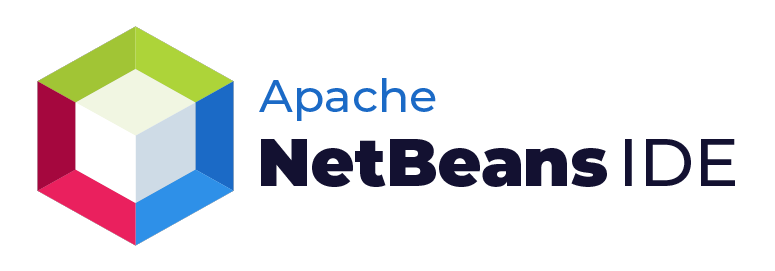
In web projects, NetBeans provides excellent support for JavaScript, HTML5, and CSS3, as well as the Cordova/PhoneGap framework for developing JavaScript-based mobile applications. NetBeans is open-source software that is offered for free. Syntax highlighting, autocompletion, and code folding are all available in the NetBeans JavaScript editor.
Key Features
- NetBeans integrates with Jira and Bugzilla for issue tracking.
- For sites that use the Kenai infrastructure, NetBeans also provides team server integration.
- You may search for tasks, save searches, update tasks, and resolve tasks in your registered task repository using the NetBeans task window.
Pros
- Code auto-completion makes it easy to write good code.
- NetBeans makes it simple to run server-side applications.
- It is compatible with a variety of operating systems, including Windows and Linux. We may also use all the libraries in the Linux environment.
Cons
- Compilation and execution times are slower than in rival IDEs when compiling code.
- The ability to import code is limited, and the debugger is inefficient.
- In the latest version of NetBeans, there were a few bugs.
Conclusion
This was a list of the best JavaScript IDEs according to us. The good news is that there are a lot of JavaScript IDEs available out there. You have to first understand your requirements before selecting any IDE. I hope this article helps you in selecting the best JavaScript IDE for your needs.
Frequently Asked Questions
Q.1: Which IDE is best for JavaScript beginners?
Ans. All the above-mentioned IDEs are great for beginners. Before selecting any IDE, you have to underline your needs and requirements first.
Q.2: What IDE do professional JavaScript programmers use?
Ans. Professionals use Visual Studio, Eclipse, or IntelliJ.
Q.3: What are the main features of JavaScript IDE?
Ans:
- Compatibility- You must select an IDE that complies with the standard policies of your organization.
- Cost- Cost incurred or time consumed in learning and using any tool must be taken into account.
- Integration- The value your tool contributes to the organization will be influenced by how well it integrates with other platforms.
- Applicability- The IDE selected should be able to serve your purpose.